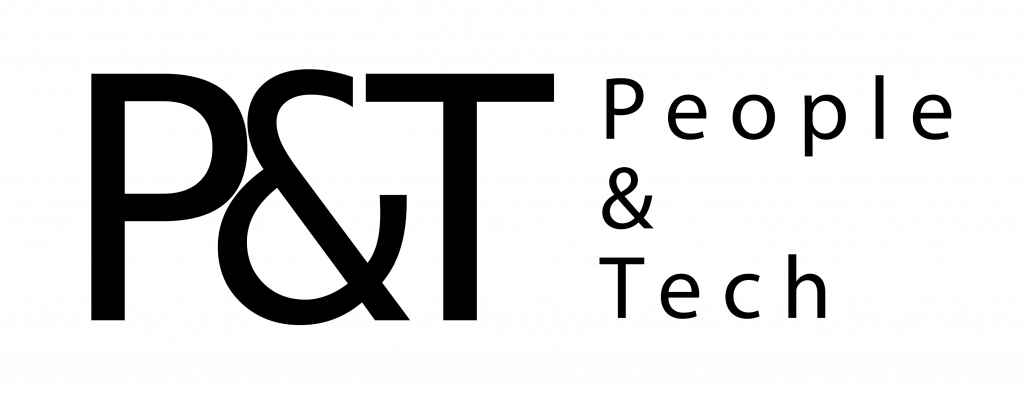Keyboard and trackpad
ThinkPads consistently have great keyboards and the X1 Carbon once again gets it right. Mostly, anyway. I love the deep travel and comfortable keys, and typing on a ThinkPad feels like a luxury compared to the merely decent experience on the Laptop 2 and MateBook 14. But I have an issue with some of the button placements on the X1 Carbon. In particular, I hate where the left Control button sits. Instead of being the leftmost button on the bottom row, it’s actually the second last, and a Function key sits on the end.
That might make perfect sense if you’re coming over from a MacBook, but as a PC person I’m used to the arrangement being the other way around, and it really messed up my flow when using keyboard shortcuts. It’s frustrating to think you’re hitting Control Z or Control C and V, only to realize your action wasn’t undone or your text wasn’t copied because you’d pressed Function instead. This isn’t a dealbreaker, but it’s annoying.
I also wish the Page up and Down buttons were a little higher or bigger. Where they sit above the left and right arrow keys right now makes them too easy to hit when I’m trying to jump between words instead of scrolling up or down.
As usual on a ThinkPad, there’s a red pointing stick sitting in the middle of the keyboard. It’s nice to have if you’re a fan, but easy enough to ignore. You’ll prefer using the trackpad instead, which is smooth and responsive, although I wish it were slightly roomier. Next to the trackpad below the keyboard sits a fingerprint sensor, for quickly logging in.
Webcam and display
You’ll want to set up the fingerprint sensor, since the Windows Hello-enabled webcam above the display doesn’t work very well. In my testing, the system failed to recognize me about 30 percent of the time. It tended to struggle in situations that were backlit, but sometimes it had trouble finding me even if I was sitting just an arm’s length away. I don’t have as much of an issue with Windows Hello on a Surface Laptop 2, which might be due to its better camera.
Windows Hello also isn’t ideal if you’re privacy conscious and keep your webcam covered. Though, I’ve got to give Lenovo credit for making it easy to cover and uncover the camera with a built-in shutter. All you’ve got to do is slide a lever above the screen.
Speaking of, I have a small complaint about the display. When using the keyboard buttons to toggle brightness, the increase between each step up is uneven. From levels 1 to 9, the screen gets gradually brighter by about the same amount each time. But from 9 to the maximum 10, the jump is huge and almost blinding. Lenovo told me this is normal for the X1. It might not be a huge issue, but I was confused why the screen was so dim until I pushed brightness to the 500-nit maximum, and the lack of a more nuanced middle ground between the last two options felt limiting. You can get a more specific level of brightness by using the onscreen slider in Settings.
Other than that gripe, I generally enjoyed using the X1 Carbon to watch Netflix or YouTube videos. Details were always crisp and colors vibrant, if a little on the pink side. Audio was a little disappointing though — despite packing a new quad-speaker Dolby Atmos system, the X1 Carbon’s sound was slightly hollow. This has been a problem for the X1 series since day one.
Performance and battery life
So far, the X1 Carbon and its 8th-gen Intel Core i7 processor have managed to handle my daily workload without a hiccup. More taxing tasks, like editing photos or spreadsheets, went smoothly. But, and don’t tell my boss I did this at work, playing Overcooked was a real challenge and I saw significant lag on the UHD model I was using. I switched to full HD in the game and it played slightly smoother, but I still don’t think the integrated Intel UHD 620 graphics here can really handle gaming.
The X1 Carbon almost got me through a work day without needing a charge. I unplugged my UHD model at noon and it wasn’t until about 7pm that I got a low battery warning. On our battery test, the lower-res Full HD X1 Carbon lasted 14 hours, which is twice as long as the 7 hours clocked by my UHD version on the same test. The higher-res model also has a brighter screen, which might have caused more drain.
Wrap-up
Despite a smattering of small complaints, the ThinkPad X1 Carbon is still a strong business laptop that will appeal to its diehard fans. The build quality, keyboard performance and battery life are all great, at least if you don’t mind passing on the UHD screen. For its $1,200 starting price though, the X1 Carbon has serious competition from the likes of the Surface Laptop 2 and Huawei Matebook 14. But Lenovo’s appealing keyboard alone may just keep its fans coming back for more.
Product specs
CPU AND GRAPHICS
- Up to Intel 8th-generation Core i5 and i7
- Intel UHD 620 graphics
DISPLAY
- 14-inch LCD
- 1,920 x 1,080 (400 nit); 3,840 x 2,160 VESA400 HDR with Dolby Vision (500 nit)
MEMORY AND STORAGE
- Up to 16GB RAM
- Up to 1TB NVMe
PORTS
- 2 x USB 3.0 Type-A
- 2 x Thunderbolt 3, Type-C
- 1 x Ethernet extension
- 1 x HDMI
- 1 x Microphone/headphone combo jack
In this article:
gadgetry, gadgets, gear, laptop, lenovo, Lenovo ThinkPad X1 Carbon, microsoft, personal computing, personalcomputing, review, thinkpad
All products recommended by Engadget are selected by our editorial team, independent of our parent company. Some of our stories include affiliate links. If you buy something through one of these links, we may earn an affiliate commission.

Comments

68
Shares