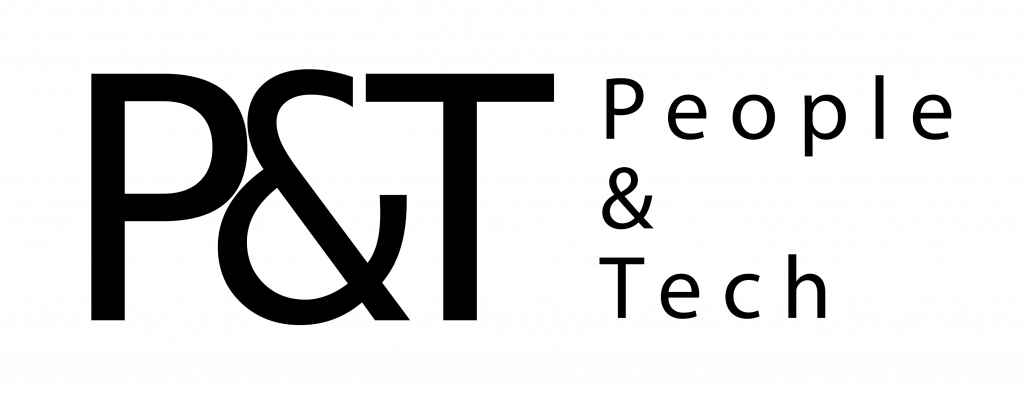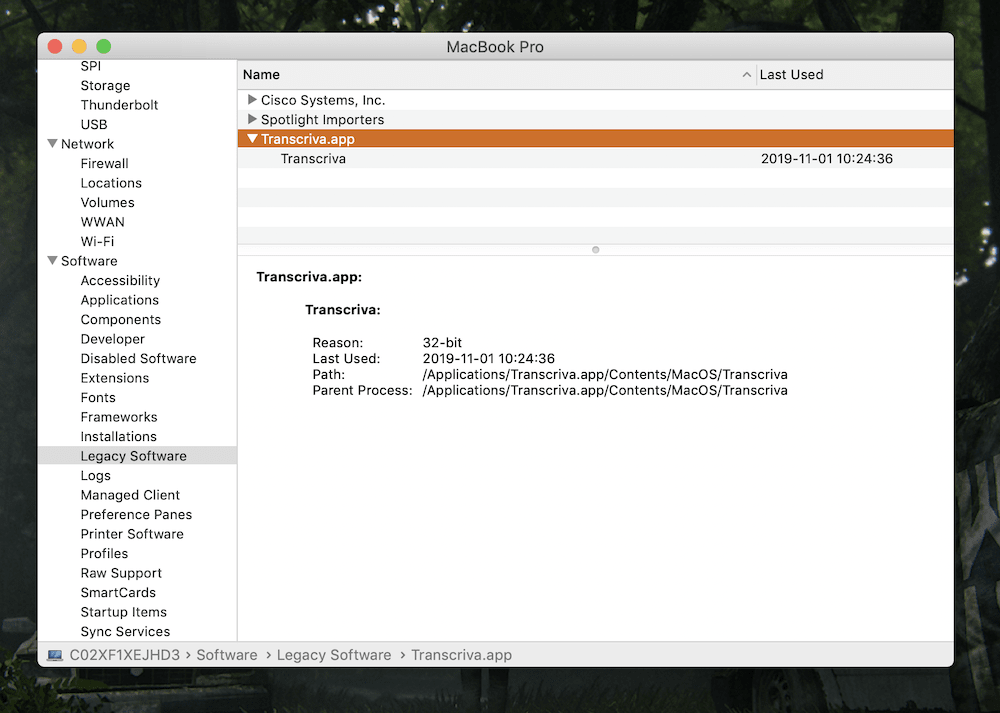For years, there have been apps that let you use an iPad as an external display for your Mac, but Sidecar makes this process dead simple. There’s an area in preferences that automatically detects any compatible iPads on your local network that use your Apple ID. For me, connecting several different iPads worked without a hiccup. Once you’re connected, you can use an iPad in Sidecar mode in a few ways. The most basic is just as a small external display, which is both handy but also slightly confusing. That’s mostly because in display mode, the touchscreen isn’t active, so I had to fight my natural urge to reach up and tap on the iPad and use my mouse instead.
You can interact with the iPad using an Apple Pencil, though, if that appeals to you. You can also swipe up from the bottom of the iPad to return to the native iPad interface and quickly switch back to using it as a tablet; Sidecar keeps running as if it’s any other iPad app. It’s handy in a pinch and I can see myself using it to extend my screen real estate when I’m traveling.
Perhaps more intriguing is the ability to use an iPad and Apple Pencil to work directly with apps like Photoshop, Illustrator, Affinity Photo, Final Cut Pro and others. Unfortunately, I’m not much of an artist and I didn’t have any compatible apps to really try this out. But, you can drag any app that supports a stylus, like Adobe Illustrator, over to the iPad screen and start drawing away.
There’s also a few new features in macOS called Continuity Sketch and Continuity Markup. Sketch lets you create a drawing on the iPad that is then inserted into a Notes or Pages document. Markup lets you open up a photo or document and draw on it with the Pencil, the same way you can natively on the iPad. Both are handy if you want to edit files or notes you’re working with on a Mac with an Apple Pencil. And for more advanced artists, I imagine many people will appreciate the ability to essentially bring the Apple Pencil experience to drawing apps on the Mac.
32-bit app support and Catalyst apps
You may recall a bit of drama about app compatibility when Catalina arrived. Long story short, the new version of macOS removes support for older 32-bit apps, including things like Microsoft Office 2011 and earlier versions of popular Adobe apps like Photoshop and Illustrator. If you didn’t know this was coming, it certainly could be an unpleasant surprise. That said, Apple announced that the previous version of macOS, Mojave, would be the last to support 32-bit apps back in June of 2018. Since then, you’d get a warning when you launched an old app that it wouldn’t be supported in the future. Furthermore, when you start installing Catalina, the OS checks if you have any incompatible apps and puts up a warning before you proceed with the installation; you can still back out at that point. So, honestly, not sure how you missed it.
Of course, none of that was ever going to quell the backlash incubator that is the internet. But the good news is this shouldn’t be a problem for most users. Before updating, you can check and see if you have any apps that won’t work in Catalina by running the “System Information” app and seeing what, if anything, comes up under the “legacy software” menu.
Some DJ software also didn’t work out of the box with Catalina, but not because of the 32-bit issue. Apps that relied on an iTunes library had to be upgraded to work in Catalina’s new Music app, which replaces iTunes. Serrato’s DJ Pro, DJ Lite and Studio apps didn’t work for a few weeks but were recently updated with full Catalina support.
This was understandably frustrating to Mac users who had to deal with some compatibility breaks, but chances are most people won’t run into these issues. Just check and make sure your mission-critical software is supported before updating. And that’s something you should do before updating any computer’s operating system.
There’s another change to apps in Catalina: For the first time, third-party developers can build “Catalyst” apps. Apple announced Catalyst at WWDC 2018 as a way to make it easy for developers to bring iPad apps to the Mac. Apple itself released the first ones with macOS Mojave: News, Home, Stocks and Voice Memos. But now, the first from third-party developers have hit the App Store.
Probably the most significant is Twitter, which has returned to the Mac after it unceremoniously killed off its standalone Mac app in early 2018. Like Apple’s first batch of Catalyst apps, Twitter is… fine. Twitter actually included a robust set of keyboard shortcuts and menus that make it feel a lot more native to the Mac than Apple’s own apps. If you’ve used the official Twitter app on your iPhone or iPad, you’ll be right at home. It’s even smart enough to expand to a three-column view to include trends and a search bar if you resize it to use more of your screen.
Right now, I can’t say there are many other compelling Catalyst apps out there from big-name developers yet. That’ll surely change, but we’re very much in the early days. I will say it’s disappointing that Apple’s own Catalyst apps haven’t really changed since last year. They were very bare-bones and basic on Mojave, and that’s still the case here. You’d think Apple would lead the way with showing how to make these apps feels native to the Mac.
Wrap-up
As with most macOS updates, there’s almost no reason not to upgrade to Catalina. It’s stable, free and has a nice set of new features that don’t fundamentally change how the Mac works. That said, because of potential app compatibility issues, users should exercise a little more caution than in years past. On the other hand, it’s easy enough to see if you’re good to go. So, assuming all the software you need will work, go ahead and upgrade. Apple is laying some groundwork here, particularly with Catalyst apps, but right now the experience of using a Mac hasn’t changed significantly.
All products recommended by Engadget are selected by our editorial team, independent of our parent company. Some of our stories include affiliate links. If you buy something through one of these links, we may earn an affiliate commission.

Comments

88
Shares