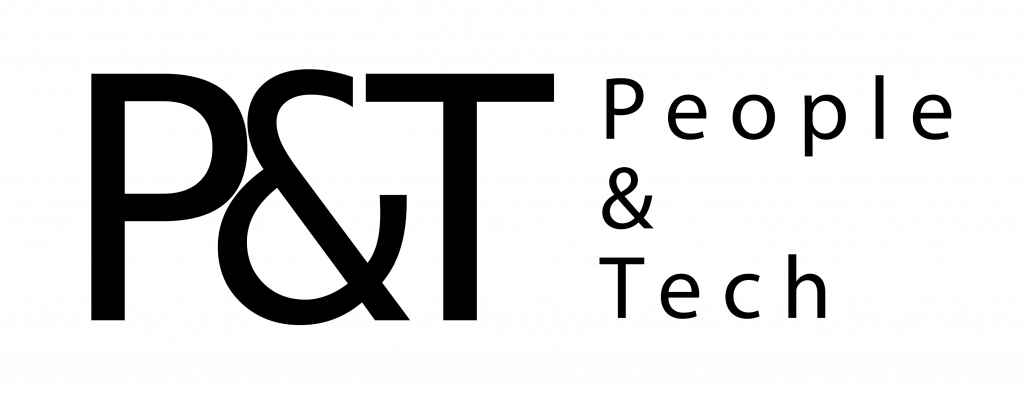After years of playing second fiddle to iOS devices and software updates, the Mac finally got some love in 2019. Apple fans have seen new Mac Pros worthy of the name, and MacOS 10.15 Catalina, the newest operating system for desktops and laptops, has more updates and improvements than any release in recent memory.
It’s true that many of the things I love in the new MacOS actually rely heavily on the iPad and its software, but Apple has clearly spent considerable time reflecting on, and then refining, the MacOS experience. The outcome is smoother device syncing, the ability to run iPad apps on your desktop, and the ability to track screen time on your Mac just like you do on iOS devices. Beyond those mobile-minded features, there’s still a whole lot more in this sprawling, worthwhile update.
The Best Thing in Catalina Is Your iPad
Assuming you have an iPad, the standout feature in MacOS Catalina is the ability to use your iPad as a second monitor or, using the Apple Pencil, as a drawing device (much like a Wacom tablet). If you don’t already have an iPad, Catalina might convince you to get one (see our iPad buying guide).
Technically, the dual-monitor option has long been possible using an app like Duet Display, but the new native support offers better performance in my testing. The nice thing about Sidecar, as this new feature is known, is that there’s no need for developers to update their apps to support it. It just works.
Sidecar is useful for everything from keeping your Photoshop palettes on the iPad screen while you use a MacBook as a work canvas, to previewing presentation slides while you work on them. Using Sidecar in conjunction with the Apple Pencil opens up some new possibilities, like the ability to draw on the iPad while using proper desktop drawing apps like Adobe Illustrator rather than Adobe’s somewhat neutered iPad drawing apps.
In order for Sidecar to work you’ll need an iPad running iPadOS 13, and a compatible Mac (see Apple’s list of compatible hardware).
Catalina isn’t just about bringing iPad hardware to MacOS, it also brings many iPad applications to MacOS as well. Thanks to some new tools, Apple has made it much easier for developers to port their iPad apps to MacOS. A few popular apps, like Twitter, are already available, and some of Apple’s own apps also use this technology—notably, the Mac’s new native Podcasts app comes from iPadOS.
Musicology
Having been on record as an iTunes hater since 2008, I’d like to take this moment to do a little dance on its grave. Except for one thing: iTunes is not really dead. It’s just back to doing what it was once really good at, which is managing your music. Oh, and it’s been renamed; it’s now just called Apple Music.
Apple has pulled apart iTunes and assigned all its former functions to different apps: Apple Music, Apple TV, and Apple Podcasts. All iDevice syncing now happens in the Finder and, in perhaps my favorite MacOS change in years, when you plug in an iPad or iPhone … nothing happens. Sweet, sweet nothing. Your device will charge and show up the Finder sidebar if you want to interact with it, but no app launches.
Apple Music is tightly focused on your music and nothing else. It looks like iTunes once did before Apple started bolting all kinds of odds and ends onto it. That said, it’s still the most complex of the three new apps, handling your local music library, a music store (which is still called the “iTunes Store”), and Apple Music, Apple’s streaming music service. Each section gets its own place in the sidebar, which means there’s still a lot going on for a music app, but at least it’s all music related and no music features have been removed.
I no longer have a huge iTunes library to run through the upgrade process, but I did do an in-place upgrade with a small library and ran into no problems at all. One important thing to note: iTunes might be gone, but the monolithic iTunes library in the file system is not. Make sure you don’t delete or move that file because all the new apps use it (see Apple’s help page for details). The other slightly confusing thing is that you have to open Music to get the library converted. Until you do that, none of your other media content will show up in Podcasts or TV either.
If you’ve ever used the Podcasts app on iPad, you’ll recognize the new MacOS version. Not only is it a nicely designed podcasts app, it makes a good showcase of how apps from the iPad can be translated to MacOS. The best feature in Podcasts is the search tool, which will now search not just the metadata and descriptions that your favorite podcasters write for each episode, but also Siri-transcribed transcripts of the actual audio. This means if you search for “Gadget Lab” not only will you find the podcast, but also any podcasts that might talk about Gadget Lab, or use the phrase “Gadget Lab.”
The new TV app is where you’ll go to view your purchased items, access any third-party streaming services you’ve paid for, like HBO or Hulu, and find recommendations on what to watch. The app itself looks like it does on Apple TV and iDevices, but the way it handles outside content is different—frustratingly so in some cases.
If you subscribe to a streaming service, say PBS Kids, you might see a PBS Kids channel in the Apple TV channels app offering a subscription as well. These subscription services within the Apple TV app have some great features. They don’t require additional apps or logins, you can share subscriptions between devices, and you can download episodes for offline viewing (something many of these services do not allow in their own apps). But—and this is a big but—you’ll need to unsubscribe from the service and then re-subscribe within in the TV app for this to work. It’s awkward and, honestly, I’m not sure I would have figured it out were it not for our friends at Ars Technica pointing it out. It is a very confusing and un-Apple-like experience.
So, iTunes lives on in separate apps, and the same is somewhat true of Dashboard, Apple’s old method of giving quick access to widgets like notes, clocks, and weather. Dashboard was disabled by default in MacOS 10.10 Yosemite, and now it’s gone. However, most of the functionality, like widgets, is still available through the Today tab in Notification Center.
Sweating the Small Stuff
Apple has always been ahead of the curve when it comes to accessibility. Catalina continues that trend with a new voice-control feature makes it possible to completely control your Mac (or Pad, or iPhone) with spoken commands. It’s partly driven by improved Siri speech recognition features (which only work in English for now) and partly by using a very clever system of grids and numbers that overlay your screen. To navigate around, you first activate the grid, then call out the part of grid you want to access, and then you can trigger mouse clicks or button presses using your voice—no mouse or trackpad necessary.
Catalina is packed with other small, but useful improvements. The Notes app gains a gallery view as well as the ability to share and collaborate on folders instead of just notes. The iOS app Screen Time comes to MacOS to let you know all the ways you’re wasting time on the web. Other new apps include News, Stocks, Home, and Voice Memos, which all come from iOS, as well as Apple Arcade which makes game purchases available across all your devices. If you own an Apple Watch, you can use it to authenticate on your Mac. Instead of typing your password to confirm a payment, unlock a note, or approve a download, you can double-click your Apple Watch’s side button.
If that sounds like a frivolous thing, it is, but it’s one you might come to appreciate because Catalina is going to ask you to approve more things. Like Mojave before it, Catalina introduces even more security restrictions to control which apps can access which files and folders on your system. While many of these security enhancements really are just that, they do create additional approval dialog boxes to wade through when all you want to do is download a file or open a new application.
Should You Upgrade?
Absolutely. Though maybe not right this second. My approach has always been to wait a few weeks, let the early adopters find and report all the problems, and let Apple release updates to address them. Then, it’s time to upgrade.
The good news is that Catalina probably won’t slow down an old Mac, as has occasionally been my experience with past MacOS updates. You can check to make sure your Mac is compatible here (if it’s not, have a look at our guide to which MacBook you should get). I tested Catalina on a brand new MacBook Pro, a 2017 MacBook, and a 2016 iMac, and neither of the older machines felt any slower after the upgrade.
I haven’t had any significant issues running Catalina since the GM release, but some users have reported problems, mainly with third-party apps (Adobe Creative Suite especially has had some hiccups). Additionally, Catalina drops support for 32-bit apps. This probably won’t matter for most people, but if you rely on software that hasn’t or won’t be updating to 64-bit, you won’t be able to run it once you upgrade.
More Great WIRED Stories
- Netflix, save yourself and give me something random to watch
- The best tech and accessories for your dog
- The former Soviet Union’s surprisingly gorgeous subways
- Why are rich people so mean?
- A brutal murder, a wearable witness, and an unlikely suspect
- 👁 Prepare for the deepfake era of video; plus, check out the latest news on AI
- 🎧 Things not sounding right? Check out our favorite wireless headphones, soundbars, and Bluetooth speakers