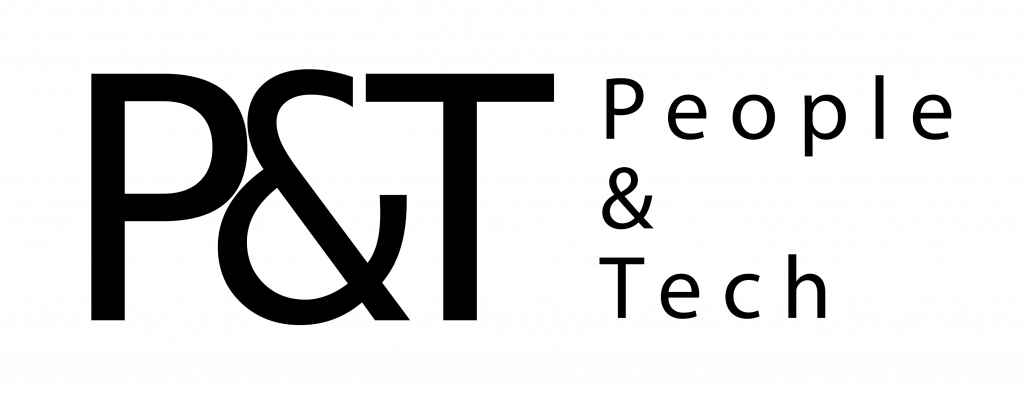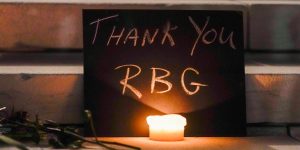The latest iOS 13 update for iPhones has arrived, and with it comes a bevy of handy new features for Apple’s handsets. Among them is the ability to share one audio stream between two pairs of headphones. Gone are the days of clunking heads together while sharing one pair of earbuds—not to mention having to scrape someone else’s earwax out of your tiny speaker grates.
First, a heads-up: This feature is included in iOS 13.1, which is expected to arrive on iPhones today. Most models of iPad will also get the audio sharing feature with today’s update. Once you’ve upgraded (which you should do, since iOS 13.0 was rather buggy), you’re ready to harness the new software’s magical audio-splitting powers. Here’s how you do it.
Welcome to Splitsville
For now, you can only share audio using certain headphones, and the feature is currently limited to select Bluetooth headphones made by Apple. So AirPods will of course work (both the first and second-generation models), but the feature also works on certain wireless Beats headphones that have Apple H1 and W1 chips. Compatible Beats models include (deep breath now): Powerbeats Pro, Studio3 Wireless, BeatsX, Powerbeats3 Wireless, and Solo3 Wireless. If you have any of those, you’re good to go.
There are a couple ways to share the audio, and they’re both pretty simple. First, two people with compatible headphones and devices running iOS 13.1 can place their phones next to each other. A dialog box should pop up automatically to “Share audio.” All you have to do is tap the button, and the phones will sync up to play the same audio track. Each listener can fiddle with their volume settings on their own device, so one friend can’t blow out the other’s eardrums.
Alternatively, you can stream from just one phone by manually connecting two pairs of Bluetooth headphones to one device. Go into Settings and pair both sets of headphones. (Of course, make sure the new headphones are in pairing mode.) When they’re both connected, there’s only one volume control, so try to be considerate.
As always, cautious phone habits are encouraged. If you used the first method, you can stop sharing audio in the same way you’d turn off any external audio stream, such as to an AirPlay speaker. If you used the second method, you can unpair the second set of headphones by going into the Bluetooth settings and tapping “Forget this device.” It’s probably a good idea to turn Bluetooth off completely when you aren’t using it too. Happy listening!
More Great WIRED Stories
- A brutal murder, a wearable witness, and an unlikely suspect
- A detox drug promises miracles—if it doesn’t kill you first
- Artificial intelligence confronts a “reproducibility” crisis
- How rich donors like Epstein (and others) undermine science
- The best electric bikes for every kind of ride
- 👁 How do machines learn? Plus, read the latest news on artificial intelligence
- 🏃🏽♀️ Want the best tools to get healthy? Check out our Gear team’s picks for the best fitness trackers, running gear (including shoes and socks), and best headphones.