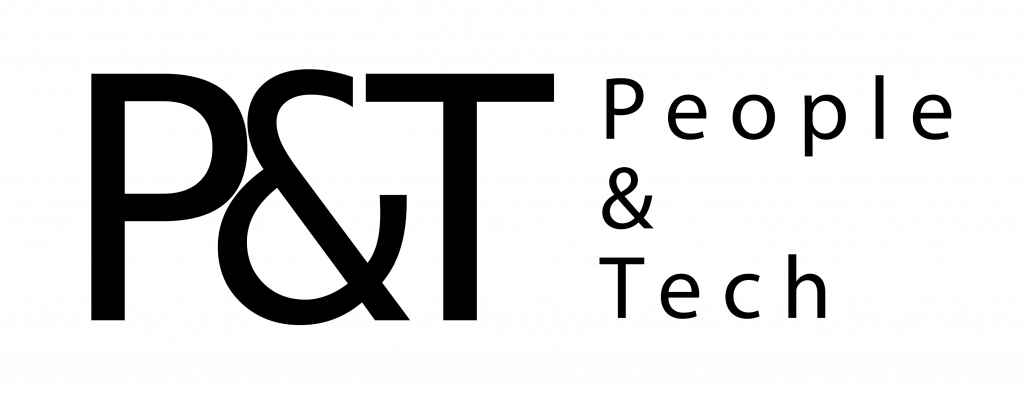First of all, the camera itself is physically different from last year’s version. Most notably, the Hero 8 now has the mounting fingers built in (meaning, the “pins” that slide into the top of a pole). This means you’ll no longer need a “frame” mount to connect it to accessories. This also means easy access to the battery and memory card at all times. Another perk is that this reduces the total footprint of the camera when mounted.
Another hardware change is that the lens cover is no longer removable. This will be a drawback for those who use things like neutral density or color filters, but a GoPro spokesperson tells me there’s a solution for that in the works. The upside is the glass is reportedly twice as strong, so it’s less likely you’ll need a replacement. We can be sure someone, somewhere is going to test that claim to the limit. There’s also no longer an HDMI port, you’ll need to buy an accessory for that (mentioned later).
HyperSmooth, last year’s flagship feature, is back and improved. HyperSmooth 2.0 (as GoPro is calling it) promises even better stabilization and now works across all resolutions and frame rates. This is great news, as you’ll no longer have to decide between the type of shot you want or stabilization (including slo-mo). There’s also a “Boost” mode that offers even more stable shots than the (now improved) default setting — the trade-off being a little extra image cropping. More on this later.
TimeWarp (GoPro’s “hyperlapse” feature) has also been refreshed. This time there’s an auto mode that promises to take the guesswork out of which speed your video-lapses are recorded. With the Hero 7, you had to set a speed (2X, 5X, etc.) and see what you got. Now, GoPro claims the camera will use the sensors to detect motion and adjust that speed for you. There’s also a “real-time” button on-screen, so you can jump out of TimeWarp into regular video. It’s a neat effect, akin to adding a slo-mo section to a regular video.
Two new features — Digital Lenses and Capture Presets — make their debut on the Hero 8. Both are really shortcuts to existing things, but like everything else on this camera, they do a good job making things easier to use and understand. In short, Digital Lenses is a new home for all the different fields of view settings (SuperView, Wide, Linear and — new for the Hero 8 — Narrow) while Capture Presets are exactly what they sound like: preset settings for popular use cases. (You can also define and save your own.)
For still-image fans, there’s a new LiveBurst photo mode, which is a lot like Apple’s Live Photo feature. In this mode, the camera snaps images 1.5 seconds before and after you press the shutter button, increasing your chances of getting a great shot, which you can also share as a short gif-like clip. SuperPhoto (GoPro’s HDR mode) also touts improved photo quality in varying light conditions.
If you’re lamenting the lack of hardware upgrades, the Hero 8 still has something for you. Alongside the new camera, GoPro is announcing a line of “mod” accessories, similar to Motorola’s Moto Mods. At time of writing, these include a Media mod (a frame with shotgun mic built in, HDMI connectivity, 3.5mm audio in and two cold shoes); a light mod (200 lumens, tuned for video); and a Display mod that adds a fold-out screen so you can frame yourself while looking at the camera. (As a bonus, it has its own battery built-in.) Mods will cost between $49 and $79 each.
Individually, these new features range from nice-to-haves to solid upgrades, but — as I alluded to earlier — after using the Hero 8 for a few weeks, they really come together to make the camera feel more distinctive than its subtle redesign would suggest.
Out of the frame
Back when the Hero 5 came out, the big news was that you no longer needed the waterproof housing (which most people used all the time as it also protected the lens). This made the camera much smaller and more lightweight. With the Hero 8, someone had the bright idea of building the “fingers” that you use to mount the GoPro into accessories right into the camera itself. Turn the Hero 8 upside down and there they are, lying flat and waiting for you to flip them out.
The fingers stow away magnetically, so they don’t randomly pop out. And yes, they are replaceable, should you somehow manage to break them off. They feel pretty sturdy, but I’m sure someone will break them off eventually, given the abuse these cameras are often subjected to.
This design change merely seems “clever” at first. Like a folding desk that becomes a cooker in a camper van. But after using the Hero 8 for barely half a day, the older cameras and their reliance on additional housings seem like a massive downgrade once you’ve become used to the convenience of direct access to battery and memory card.
One small thing I noticed is that sometimes the camera doesn’t sit perfectly horizontal when you connect it to a pole or mount. It’s easy enough to fix — manually set it level again and tighten the screw a little more — but it tripped me up a few times in the beginning. In short, add a mental note to check that right after you check your lens for drops of water or dirt before shooting. There is a new “horizon lock” mode in the app that will fix lopsided video, but it’s always better to get the shot right the first time.
HyperSmooth 2.0
I’ll admit, I wasn’t expecting too much from HyperSmooth when the Hero 7 was revealed. GoPro already added stabilization in the Hero 5, and then an “improved” version of it in the Hero 6, so when it was repackaged in the Hero 7 it was easy to assume it was another incremental upgrade. I was wrong: It was truly impressive and made almost everything shot with it much much better.
With that in mind, I’m not kidding when I say that HyperSmooth 2.0 is a legitimate improvement. Not just in how it stabilizes (although that is definitely better), but also because it’s now available in every frame rate or resolution, including slo-mo modes. On the Hero 7, HyperSmooth was available for most modes, but once you got into higher frame rates or almost anything in 4:3 (an important setting for action cameras) you were out of luck. Now, you don’t need to remember which settings it’ll work with; all you have to do is decide whether you want HyperSmooth on or off.
Okay, there’s one more decision: how much stabilization you want. On the Hero 7, HyperSmooth was either “auto” or “off.” Now, you can choose between off, on (HyperSmooth 1.0), High (HyperSmooth 2.0) and Boost (which crops a little more of the image).
If you’re thinking that the difference between HyperSmooth’s on and High settings means a difference in cropping, this isn’t the case. Both will trim the image about 10 percent, with Boost swallowing a bit more of your view (though GoPro doesn’t specify quite how much).
In use, HyperSmooth 2.0 feels more fluid than what the Hero 7 is capable of. I actually liked that the original HyperSmooth wasn’t too strong, as I think action sports can look a little weird when they’re over-stabilized. Fortunately, whatever GoPro did to improve HyperSmooth this time around, it doesn’t feel unnatural.
DJI’s Osmo Action surprised many with how good its stabilization was right off the bat. This was probably one of the bigger deciding factors for people unsure about which camera to buy. All I can say is that GoPro has neutralized that decision here in the Hero 8. When testing DJI’s camera side by side with the Hero 8, you can see the Osmo Action struggles with movements on more than one axis at the same time; even simple things like moving the camera from one hand to another. The combination of sideways motion and the impact of your hand creates a noticeable “twitch,” which the Hero 8 absorbs more effectively.
Boost mode, on the other hand, needs to be used judiciously, I feel. I tested it while hiking, for example, and the lack of lateral movement almost makes your video feel like it’s running in slo-mo. It’s useful for situations where there’s a lot of high-impact, sudden movement. Or, conversely, minimal movement (like blogging or talking to camera), but for certain activities, it might make the action feel muted. There’s also that crop I mentioned earlier to consider — if you need the wide field of view, which action sports generally do, you’re losing some here. Either way, it’s nice to have the option.
Resolution changes
I’m not sure why you might want to shoot in 720p, but if you do, then know that that’s no longer an option in the Hero 8. In fact, 960p is also missing too. This makes the lowest resolution on offer is now 1080p. On the flip side, this also means that LiveStreaming is now higher quality at FHD, since it was 720p beforehand.
Linear mode, the setting that removes any lens warp in real time, is now available in 4K. (It only worked up to 2.7K previously.) You can also combine Linear mode with HyperSmooth for stable, unwarped video at the highest resolution — a sort of “greedy boy” mode, but it likely will crush the battery life. There’s also a new Narrow mode, which GoPro says is akin to the field of view you might be used to recording with on your phone.
More importantly, for those seeking higher quality, is the maximum bitrate, which is now 100Mbps at 4K, up from 78Mbps in the Hero 7.
Horizon Lock
This isn’t technically a feature on the camera, as it’s in the app, but it so far only works with footage shot on the Hero 8. It’s often difficult to keep the camera perfectly level, especially if it’s extended on a pole. Your lopsided footage can now be easily (and automatically) fixed in the app. GoPro’s app already had a basic leveling tool, but it couldn’t help with varying levels of lopsidedness over time.
Now, simply import your clip, and let the app dynamically level the clip (using the GoPro’s motion-sensor data).
TimeWarp 2.0
GoPro’s version of hyperlapse grows up a little in the Hero 8. When introduced last year, it was a welcome addition to the tool bag: something between a regular time-lapse and a smooth video, and perfect for condensing longer moments into something more dynamic. But it could be hit or miss. Did you want the 2X setting? The 5X? Or the… you get it. In short, doing math before you walk up a mountain kinda takes you out of the moment. Now, just set it and forget it — let the camera do the work.
In practice, it makes those speedy-fast-forward clips feel a lot more natural. Now, if you stop mid-hike at a nice viewpoint, the TimeWarp will slow down too, giving that moment more prominence. You can even force it, with the aforementioned button. Tap it, and the camera drops back into regular video until you tap it again — perfect for catching that high five, mid-skate. The effect is extra cool, as the video ramps down to real time, making it feel like a slo-mo section, before ramping up to fast-forward mode again.
The only real problem is the size of the on-screen button. GoPro increased the size during my testing. (It was initially teeny tiny; now it’s wider, but it could still be taller.) And if your GoPro’s display has gone to sleep, you’ll need to tap it once to wake it, then peck the button (and then peck it again to switch it off). If something cool happens spontaneously, and you want to catch it in real time, you’re probably going to miss it.
Even when I was setting up a shot where I knew I would activate the real-time mode, I still found myself missing a beat and pressing the button too late, especially when the screen was off (which it’s going to be most of the time). It’s still a cool feature, but the experience could use some fine-tuning.
Perhaps GoPro could repurpose the physical HiLight button (aka the settings/mode button) for this purpose? My guess is that many people would prefer the physical control for a creative tool, rather than for adding a HiLight tag (as you can always review your footage and find that moment you wanted to tag after the fact).
Digital Lenses and Capture Presets
While Digital Lenses and Capture Presets don’t technically introduce anything new, they represent one of the key highlights of the Hero 8: usability. GoPro has dramatically improved the UI for its cameras over the years, most notably since a touchscreen came as standard (and you no longer needed to rely on the tiny front LCD).
With the Hero 8, the UI has changed again. You’ll still swipe left and right to swap modes. Likewise, swiping up from the bottom or down from the top gives you access to the same screens as before (gallery and settings, respectively). What’s new is the addition of shortcuts to preset settings. For example, hop into video mode and you’ll find Standard, Activity, Slo-Mo and Cinematic presets, along with the option to add your own. The idea is to present you with optimized settings depending on what you want to do (and remove the guesswork).
It’s a simple idea, but one that makes you feel more confident you’re in the right mode in a given situation. When I was heading out to ride an electric skateboard, for example, I would tap Activity. Later on a hike, I chose Standard as I was shooting mostly scenic or static shots. Beforehand I would often just leave the camera on 1080p/60 as my go-to. That worked fine, but having the taller shot of Activity while riding definitely makes it feel more engaging. The thing is, I knew this before but would either forget or think 1080 was fine and just stick with that.
Digital Lenses is a little more straightforward: It moves the FOV setting (Wide, SuperView etc.) into a slider. Simply drag that up or down and you’ll see what the “Lens” will capture in real time. That’s much more helpful than dipping into a menu, changing a setting, then going back out to check your shot.