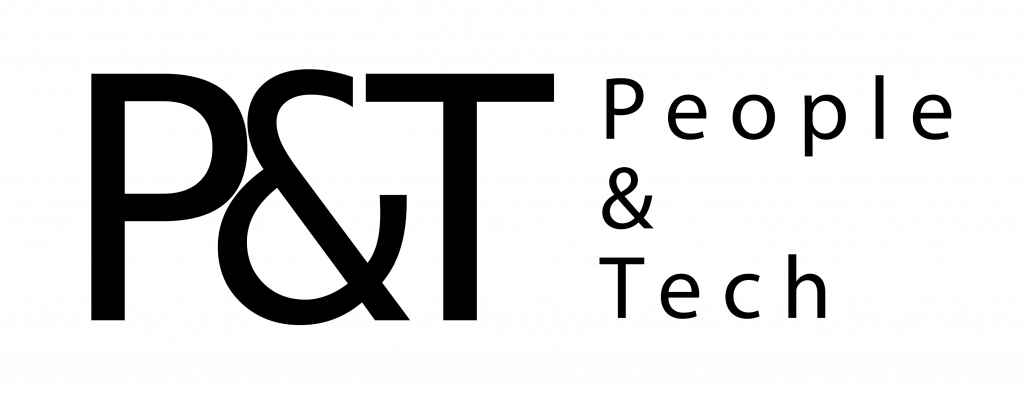When it comes to finding ways to spend a little less time staring at our phone screens, plenty of options have been put forward: turning off notifications, downgrading to a ‘dumb’ phone, uninstalling all but the most essential apps, using time tracking tools to limit usage, and so on. You could even try wearing a watch.
But there’s one simple, effective method that you might not have ventured yet: Turning your phone’s display to grayscale. Removing all color from the screen can be a more effective deterrent than you might think.
It’s a simple trick, but one that works on our brains, which are attracted to anything bright and shiny. According to former Google design ethicist Tristan Harris, who has founded the Center for Humane Technology, going grayscale removes positive reinforcements and dampens that urge to to keep loading up social media feeds or mobile games.
The idea is to make your phone less fun to use. Instagram becomes a river of drab grayness, web articles are bland to the point of boring, and games lose all their visual appeal. Going gray has even inspired its own mini movement.
Users have reported varying levels of success with the switch, but it’s so easy to do that it’s at least worth trying—you never know, it might transform your relationship with your phone and the apps on it.
Grayscale Your iPhone
If you’re using an iPhone as your daily handset of choice, open up the Settings app, then choose Accessibility > Display & Text Size > Color Filters. Turn the Color Filters toggle switch on, and Grayscale appears as the top option. Presto! All color has drained from your iPhone’s screen, until you toggle the switch off again.
To add to the effect, you can also reduce the brightness of the screen; you’re less likely to want to look at it if you’re squinting all the time. You can do this via Display & Brightness in Settings: just drag down the Brightness slider to the desired level. For even quicker access to this brightness slider, drag down from the top right of the screen to bring up Control Center, then find the slider near the center of the screen.
Greyscale Stock Android or Pixel
If you’re on the stock or Pixel version of Android 9.0 or later, open up the Quick Settings panel with a two-finger swipe from the top of the screen, then tap the Pen icon on the lower left. Drag the Grayscale icon up into the panel of icons, and you’ll have one-tap access to your phone’s grayscale mode whenever you need it.
The grayscale toggle switch is part of a new Digital Wellbeing suite of tools built into the latest versions of Android. If you open up Settings, then tap Digital Wellbeing & parental control, then choose Wind Down, you can set up a schedule for the evening: Wind Down turns the screen gray, and mutes notifications.
If your Android phone hasn’t yet made it to Android 9.0, it’s a much longer journey. You’ll need to activate developer mode on your phone by heading to __Settings > System > About phone. Then tap Build number seven times. When you return to the System menu, you should find a new Developer options entry. Go into this then choose Simulate color space and Monochromacy to go gray.
As on the iPhone, you can drop the brightness right down as well, either from the slider at the top of the Quick Settings panel (swipe down from the top of the screen with two fingers to see it), or from the Display menu in Settings. Turn off Adaptive brightness and set the Brightness level slider however you please.
Grayscale Samsung Phones
There’s no Grayscale option in Quick Settings on Samsung Android phones. You need to go into Settings, then Digital Wellbeing, then Wind Down to turn on the feature instead. Unlike with stock Android, you can enable the Wind Down mode manually with a toggle switch, as well as having it turn on with a timer.
Otherwise the options are the same as above: You can control brightness from the Quick Settings pane or the Display menu in Settings. If you don’t have the Digital Wellbeing screen, you need to enable and open up Developer options as detailed above, and choose Simulate color space, then Monochromacy.
Grayscale Other Android Phones
On versions of Android developed by other manufacturers, the process should be very similar to the one we’ve outlined above, though the exact labeling and the positioning of the menus may differ. Look for the Digital Wellbeing options if you’re on a newer phone, and don’t forget brightness adjustments.
On OnePlus phones, there’s something called Reading Mode; you can find a toggle switch for it in the Quick Settings panel that appears when you swipe down from the top of the display. This turns the screen gray and increases the contrast a little, giving your phone the feel of an e-reader.
More Great WIRED Stories
- The tech-obsessed, hyper-experimental restaurant of the future
- Why the Tesla Cybertruck looks so weird
- Starlings fly in flocks so dense they look like sculptures
- A journey to Galaxy’s Edge, the nerdiest place on earth
- Burglars really do use Bluetooth scanners to find laptops and phones
- 👁 A safer way to protect your data; plus, the latest news on AI
- ✨ Optimize your home life with our Gear team’s best picks, from robot vacuums to affordable mattresses to smart speakers.